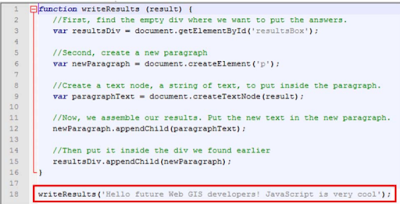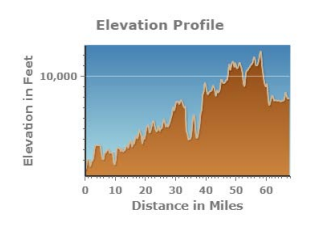This lab is designed to introduce students to html, css, and javascript. They will create their own website using html and give it life using css and javascript. Having the ability to customize websites and create them from scratch has no limits to its value because with these skills, a person can create amazing interfaces to work with a map and more.
Methods:
The lab began by creating an HTML document in Notepad ++. This was done by simply saving the file as a .html. The html page was then formatted in the typical way a html page is formatted. This consists of calling out the DOCTYPE as html, adding html, head, and body tags. This is the basic format any html page should be set up as. The next step was adding content to the webpage. In html this is done very simply by adding a specific tag and putting text in that tag. A title tag was added in the header with a title as well as four headers in the body.
A few more lines of coded were added as paragraphs to show that the emphasis tag made text italic and the strong tag made text bold. Next, a list was added to show how the list and list items tags worked. This is very simple html but is key in adding content to a website. The image below is what the html created looks like on a webpage.
This webpage has content but lacks design. Cascading Style Sheets or CSS is a language that is used with html to give webpages color and design. The next step to creating a good webpage was to open a new file in Notepad++ and to save is a CSS file. CSS was then added to this page. CSS is a simple language that calls out sections of the html code and gives is color and other parameters. This is done by using a selector in css to select an element, specific object or group of objects in the html file. Below is a sample of the css code written in this lab.
This code calls out specific sections of the html and gives is color, fonts and borders. This css page is then linked to the html page by calling the file in the html page. Once this is done, the html page is given design. The image below is what css does to the bland html page.
The sample webpage was now complete and it was now time to create a mock webpage for a business showcasing a webGIS application.
Results:
Throughout a Geography students career at the University of Wisconsin-Eau Claire, they are required to make blog posts for many assignments in a variety of classes. A lot of people use the blogger website (like me) and some people use weebly. These blogs are then to be used as an online portfolio to showcase their work to future employers. When they are getting to the point of looking for internships and jobs, they may discover that they want to make their blog page and profile look nice and fit seamlessly together. They then discover that this task is very difficult using a template blog website like blogger. No longer is this a problem! This lab has taught the skills necessary to ditch blogger and create a website from scratch! By the end of this class it will be possible for a standalone website to be created as an online portfolio. This lab has laid down a solid foundation of HTML, CSS, and JavaScript skill needed to do this.
Sources:
Cyril Wilson